Clients
| Watch our YouTube video about the Client Manager at https://youtu.be/cmrTdMto2K8
|
Below is a client listing, found by navigating to ‘Clients/ Inquiries -> Manager Clients’, with a top section in grey that allows you to filter the output. The large highlighted section in the middle of the filter allows you to list clients based on their status with you.
Whenever you visit this page from somewhere else, the default setting is ‘Current Clients’. This way, you don’t have to look at clients who you haven’t had work with for several years, only the ones you are working with now. Note that when you first create a client profile, you’ll want to immediately also create a job or an inquiry, so that the Client shows up in the applicable listing.
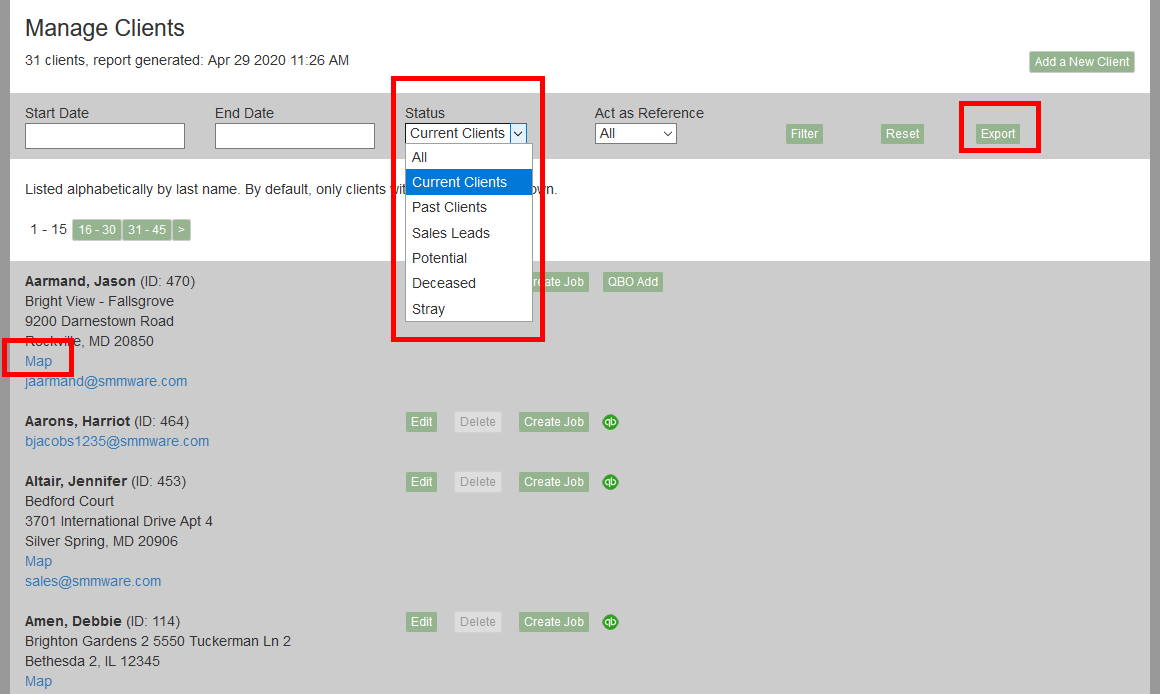
Also note in the image above that a given client entry includes a ‘Map’ link that will open a mapping function in a new tab (such as Google Maps or Apple Maps), and that you can export a client listing.
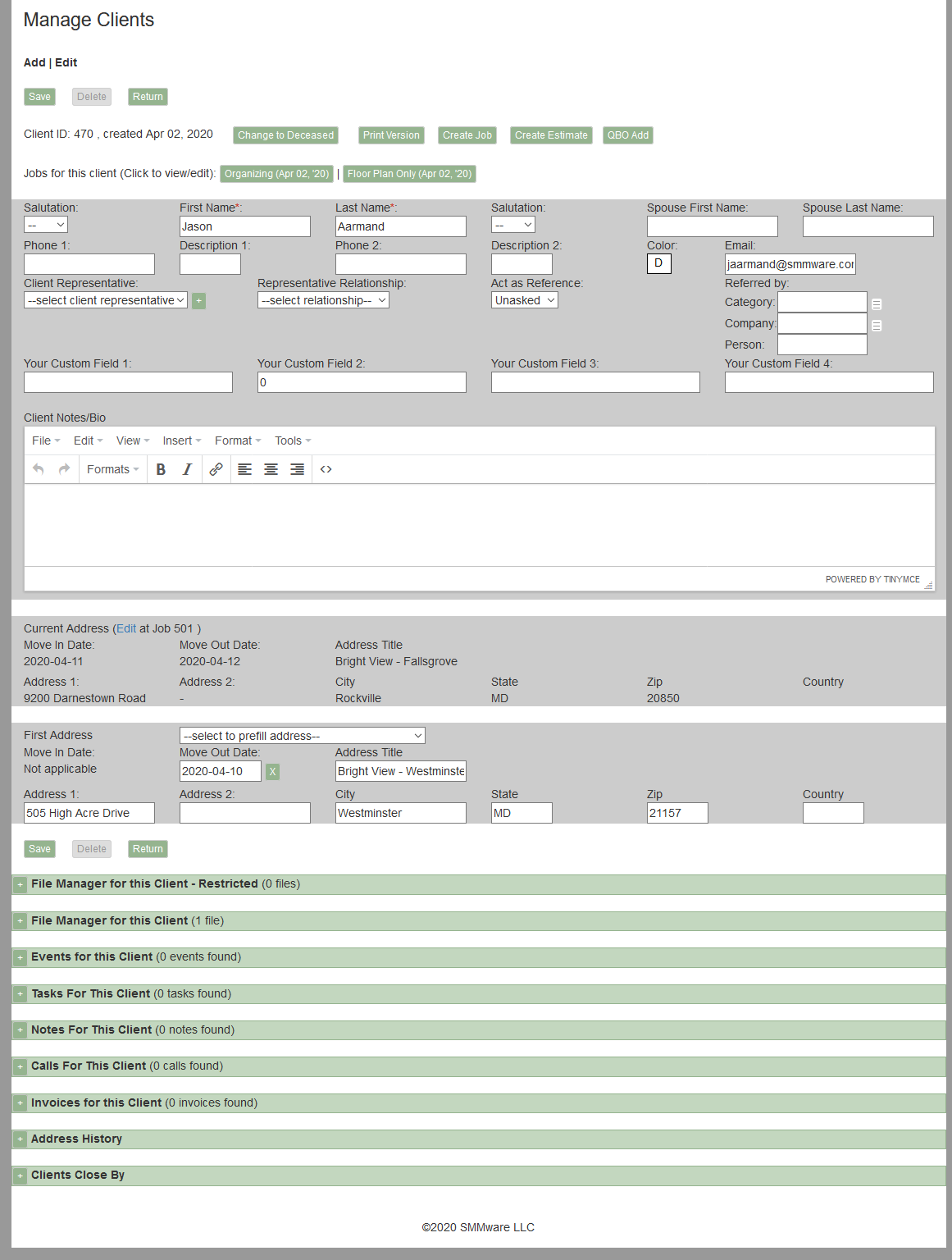
For an existing client, at the top of the page, and to the right of the text “Jobs for this client” there will be a set of links for all jobs for this client. Clicking on the link takes you to the edit screen for that job.

You can autofill the addresses from the list of Senior Living Centers defined in the Organizations section of the site.
SMMware keeps a history of addresses for a client, see Appendix D, Address Histories for a detailed explanation. In a client profile, the “Current Address” section only appears once you’ve moved someone, where the new address is recorded in the Job. Here, the system displays that new address and give you a link to the job if you need to edit it.