Sales Leads
You can find the Sales Leads listing by navigating to ‘Clients/Sales -> Manage Sales Leads’.
Note, you can change the label ‘Sales Leads’ to your preferred term in Admin->Settings, Section 1) Basic Settings.
There is also a filter here, and the default shows you Sales Leads which are either ‘In Progress’ (you are working on it) and ‘Submitted’ (you are waiting for a response).
Below is the list of the status options a sales lead can have when you start your subscription. You can customize the list in the Settings Editor, Section 5, if you like.
- Inquiry – A very casual call, with no short term expectation of work. Sales Leads with this status level DO NOT appear in the dropdown on the Master Calendar.
- Prospecting – A level of interest higher than ‘Inquiry’ yet lower than ‘In Progress’. Sales Leads with this status level DO NOT appear in the dropdown on the Master Calendar.
- In Progress – You are actively working with them to generate a quote. Sales Leads with this status level appear in the dropdown on the Master Calendar
- Submitted – You can given them a quote and are waiting for a response. Sales Leads with this status level appear in the dropdown on the Master Calendar
- Suspended – The potential client has put things on hold. Sales Leads with this status level DO NOT appear in the dropdown on the Master Calendar.
- Won – You have won the work, and presumably created a ‘Job’. Sales Leads with this status level DO NOT appear in the dropdown on the Master Calendar.
- Declined – The client did not hire you. Sales Leads with this status level DO NOT appear in the dropdown on the Master Calendar.
The filter also has three ‘pseudo’ status levels for convenience:
- All – Affects the output just as expected, returning all sales leads regardless of status level.
- Current – Outputs a combination of ‘In Progress’ and ‘Submitted’, which are the two status levels for people you are actively working with.
- Won v Declined – A combination of ‘Won’ and ‘Declined’, provided mainly so that the statistics shown below the filter can display the win/loss percentage.
In the listing below, note that each entry includes the Estimated Amount, and that there is a total amount for the items listed appears above the listing.
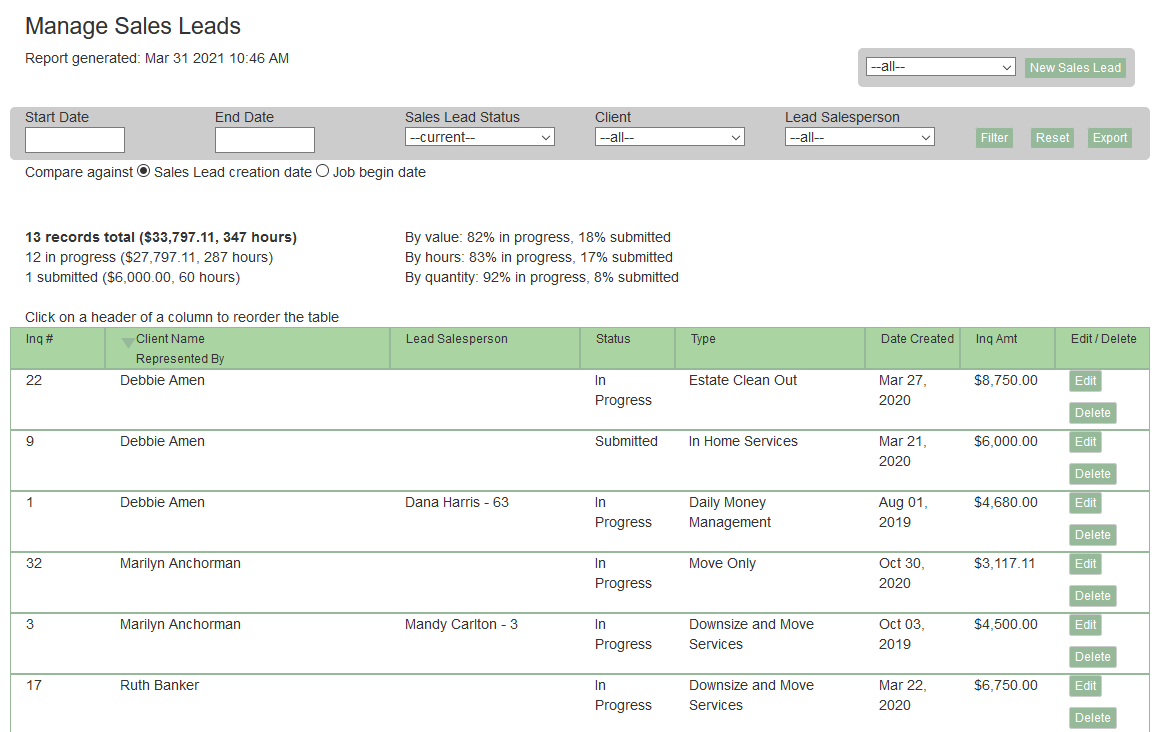
Below is a Sales Lead Profile
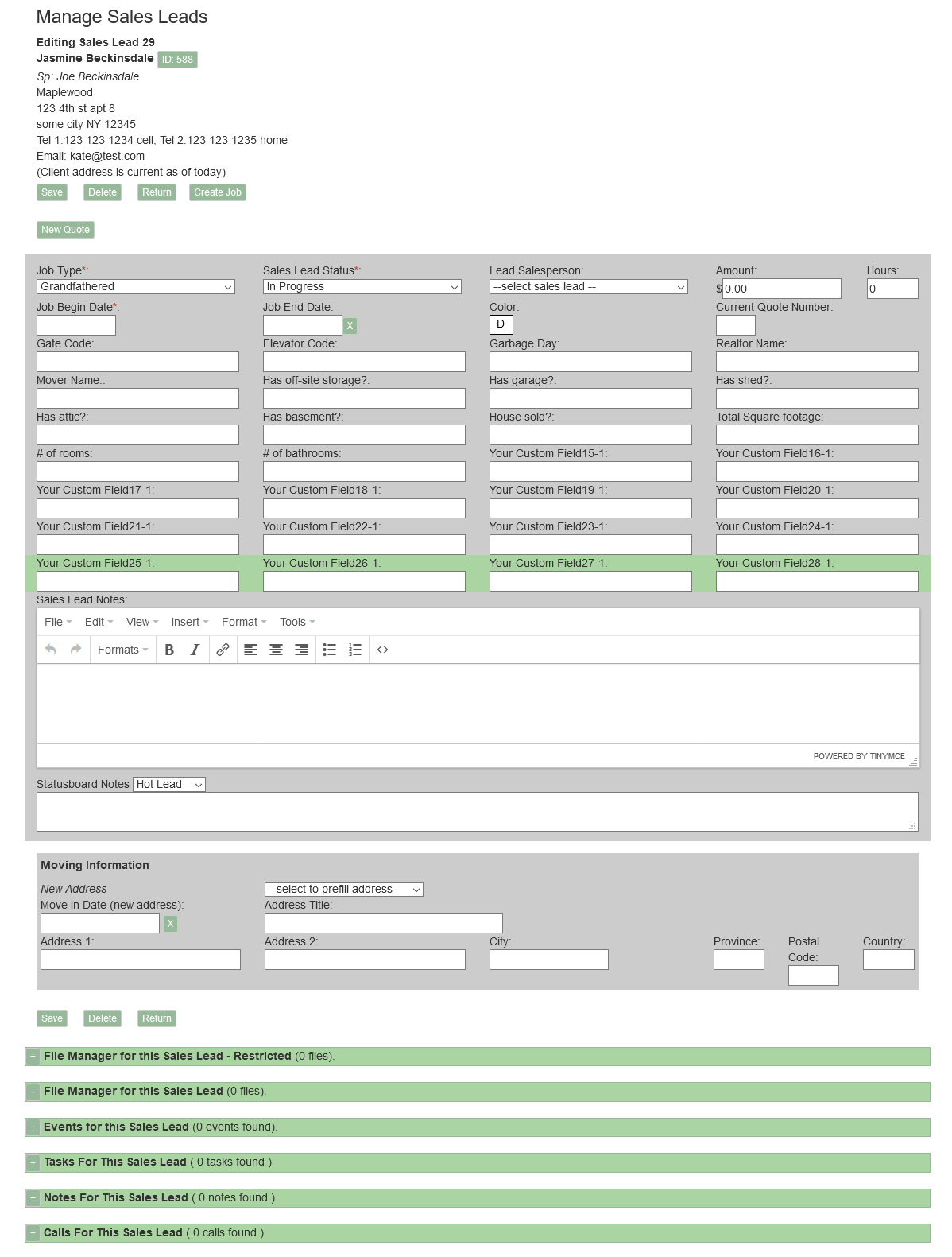
You store a number of types of information within the Sales Lead Profile. One type is information in Custom Fields, and if you create a Job from this Sales Lead, the custom field information will be carried over.
After you give a quote to a potential client, it often happens that they will ask for a new version with changes. If you have previously been creating quotes using a word processor, you’ve probably created the new version by copying the initial one and revising it. SMMware allows you to continue this familiar and comfortable pattern. Within the Sales Lead Profile, these multiple revisions are labelled as Quote versions. You can copy a version, modify it, and save it to arrive at the new document to send to the client. You can also write a private note explaining what is different about the new version. See the diagram below, which shows that the Sales Lead Profile includes two versions so far.
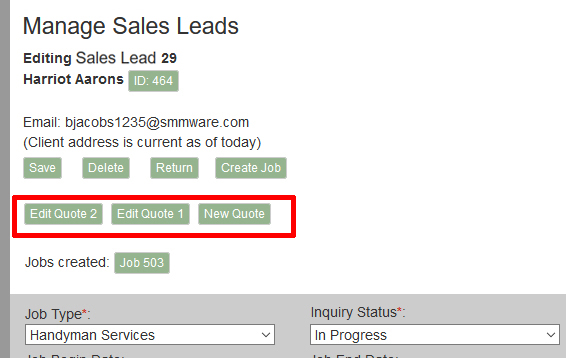
When you win the work, you can create a Job from the Sales Lead. The ‘Create Job’ button for that is just above the list of versions.
Below the list of versions, if a job has been created from this Sales Lead, you’ll see that job displayed just below the version list. Clicking on the job number takes you to that Job Profile.
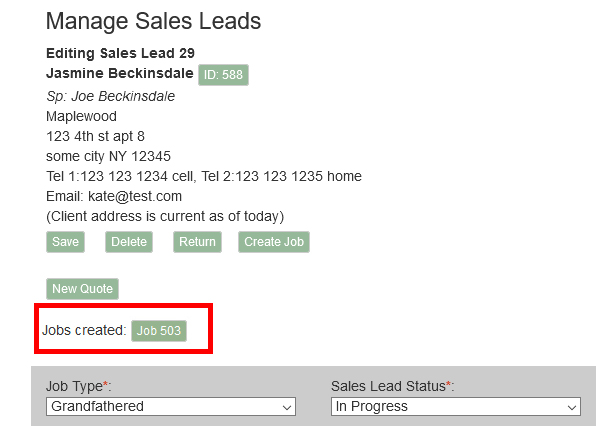
Note, next to the client’s name is their Client ID number, and clicking on that jumps you to the client’s profile.
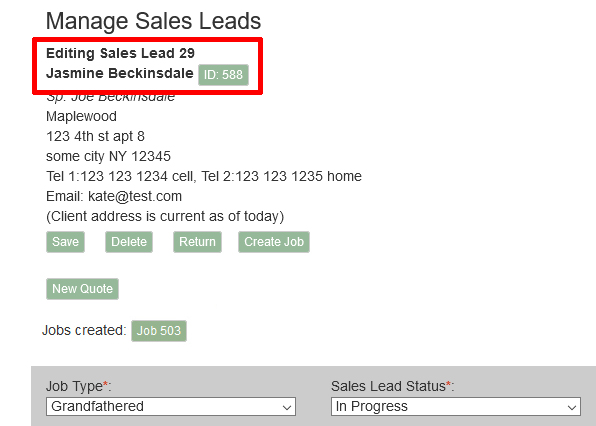
At the bottom of the Sales Lead Profile, you can see the sections where you can upload images and other documents, or create Tasks or Notes.
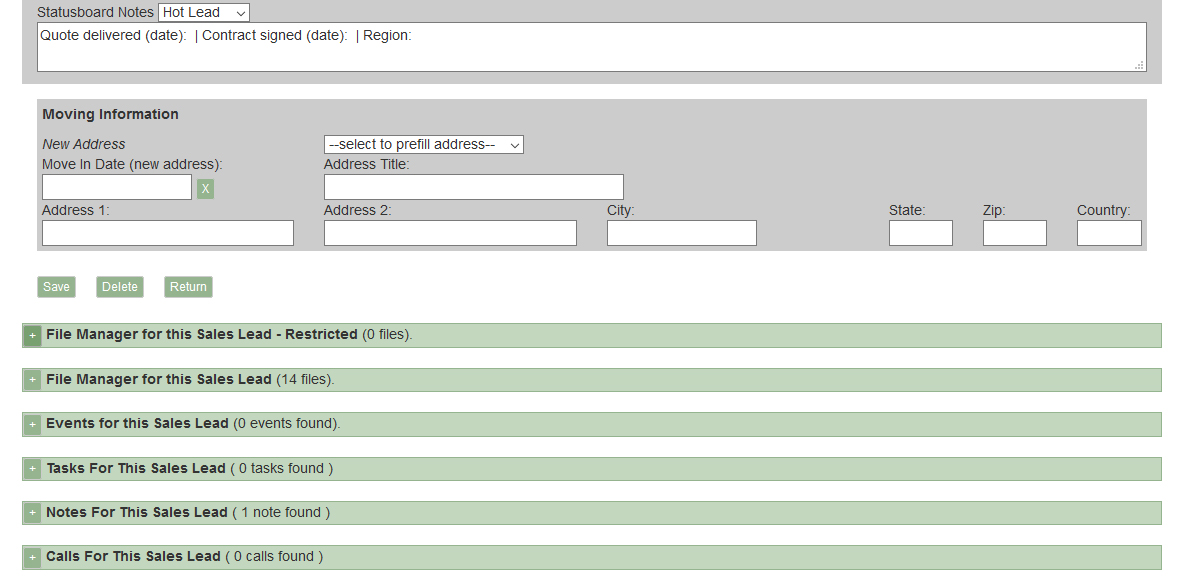
Automations
SMMware’s automations for Sales Leads include various Tasks assigned to the Lead Salesperson: When they are initially assigned to the Sales Lead, when a ‘Customer Decision Date’ (to follow up at that date) or ‘Submition Date’ (to follow up a week after). SMMware will also create Notes for these so as to contribute to the history of this Sales Lead.
Next we’ll discuss how to create your quote, and manage the versions of it.