A Clean, Clutter Free Calendar
Instead of crowding the page with an entry for each employee attending a given event like some calendars, SMMware has a single entry per event, with a list of attendees shown in a popup as needed.
Info at a Glance, via Color Coding of Events
SMMware offers flexible use of color on your calendar. The 20 tags at the bottom of the calendar can be configured for label and color. You can tie a tag to the type of event, such as ‘Sales Consult’, or ‘Job’. You can filter the display to show only the tags you need to see at that moment.
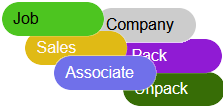
Notifications via Text as well Email
SMMware can send SMS Text Messages to your Associates whenever events are added/edited/deleted. An optional MMS Text Message format allows the text message to include the full body of the message.
Google Calendar Integration
SMMware allows you to schedule a variety of event types. Tagging an event to be a certain type allows the system to pull in useful information like addresses.
- Job – These are the most common events, such as packing a client for a move.
- Sales – This event type is used during the sales phase.
- Associate – When an associate is out on vacation, use this event type
- Company – A company lunch meeting or the annual picnic would use this type.
- Other – The catch all for anything that doesn’t fit into the above types.
Connect to Other Calendars via iCalendar Format
SMMware can publish a given Associate’s calendar of event in a machine readable format called iCalendar. You can then have these events imported into other calendars such as Google Calendar, Apple’s iCalendar, or Microsoft Outlook. You can connect your phone calendar to your SMMware calendar as well.

Planning: Tentative Events
SMMware also helps you with planning by allowing you to mark events as ‘Tentative’, by adding a distinct outline to an event in the color of your choice.
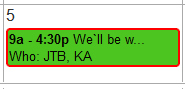
Flexibility for Managing Your Attendees
There are three ways to manage your list of attendees, “Availability”, “Invitation”, and “Direct add”, going from ‘most help’ to ‘least help’ that you need from SMMware to determine who will do the work.
Planning Based on Employee Availability
In this approach, employees tell SMMware when they can/can’t work. When you plan an event, SMMware offers you tools to quickly see which people can work on which days. The event editor again shows you who is available, in a convenient interface, and lets you choose a shift start time and end time for each employee,
You can configure what sized block of time is worth counting for the Availability planning. If you only assign people in blocks of 4 hours or more, SMMware can streamline the listing by leaving out the 1 or 2 hour fragments of free time.
Click here to watch our YouTube video on Availability Based Scheduling. To help you plan, SMMware offers you two ways to see when people are available. 1) Availability Summaries and 2) The Availability Table. ‘Skill Codes’ allow you to define which skills are important and which employees have which ones. These are set in an associate’s profile and then are visible from the event editor when planning an event.
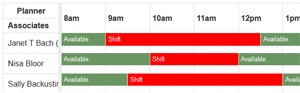
Invitation
For many service companies, associates may be part time and have more input regarding when they work. In this case, the event planner can choose the “invite” type and the system notifies the selected associates. The associates respond “yes” to express their interest in the work, and finally the event planner chooses which associates will attend.
This approach allows the associates input regarding whether they would like to work on the event, while still allowing the event planner final say.
Our Invite system can be used in multiple ways:
- Pick from those who are interested
- First come - first serve
- Multiple rounds of invitations
Direct Add
The “direct add” method is suitable when you have already decided who will work an event, perhaps on the drive back from the last event or at the company morning meeting. When you create the event, you simply select from a list of checkboxes for associates who are attending and their notification will say ‘you are assigned’.