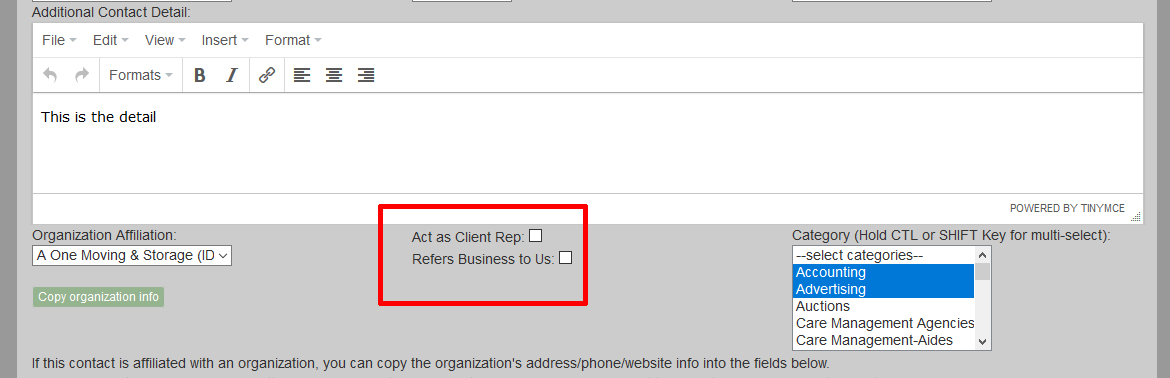Contacts
| Watch our YouTube video about the Organization Manager and Contact Manager at https://youtu.be/QIUrrMnLSeU (if this link is broken because we’ve posted a new version, go to our channel at https://www.youtube.com/SMMware to get to the new video) |
The default view shows the categories which Contacts are assigned to. These are the same categories as are used for Organizations.
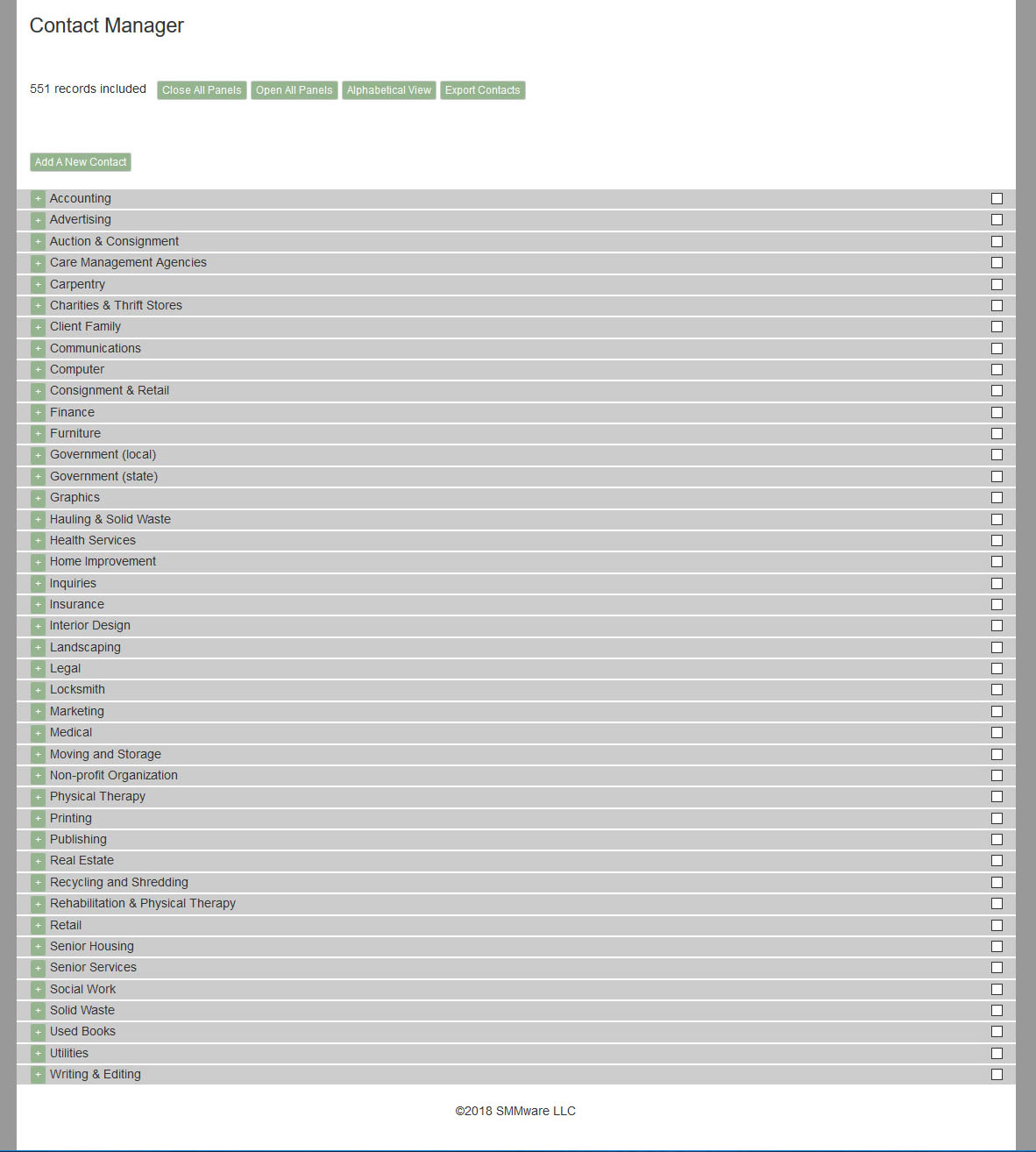
Click on the ‘+’ next to the label to expand that category and see individual Contacts.
Click on ‘Edit’ to open a profile.
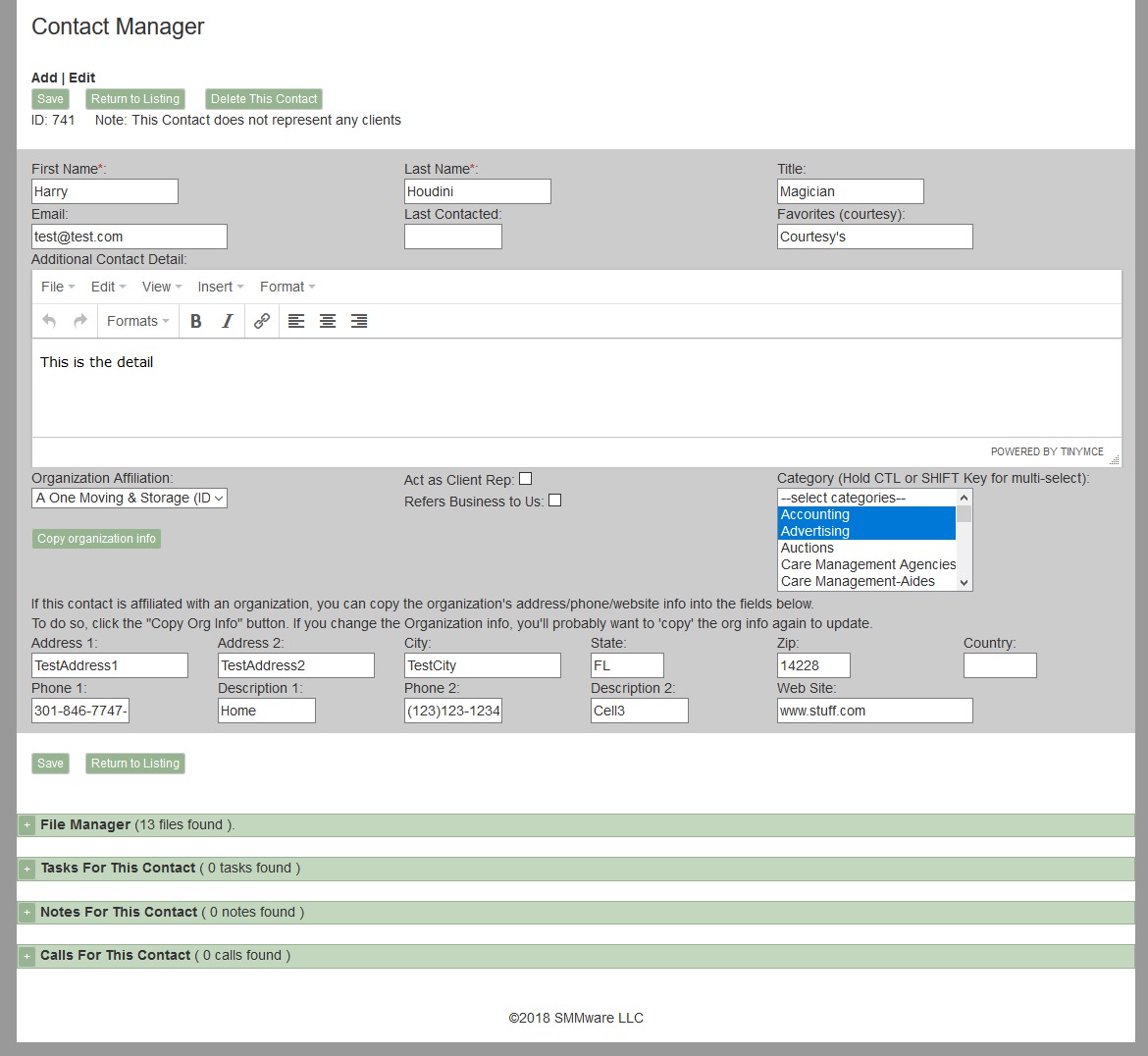
Within a Contact profile, note that a Contact can be assigned to more than one category.

If this contact is a representative for any clients, those clients will be listed in the Contact Profile.
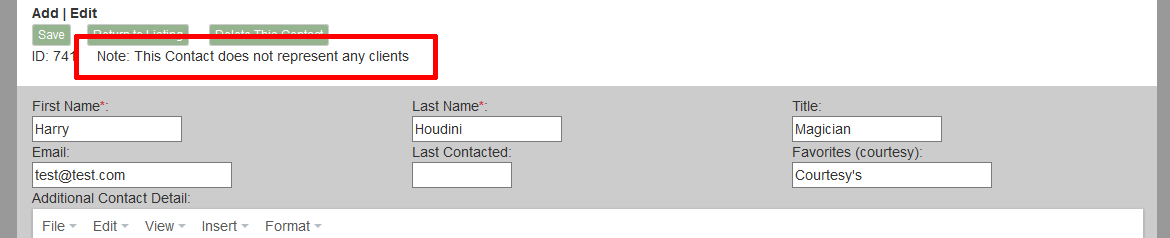
If this Contact is affiliated with an Organization, you can save yourself having to look up the address, telephone, and website info, cutting and pasting it into place. First, select the Organization from the dropdown. Then, click on “Copy organization info” and the fields for address, telephone, and website for this Contact will be filled in using the information from the Organization. This action simply saves you some typing, it does not create any sort of underlying link. You can overwrite this information here without affecting that of the Organization. Just like the other information for this Contact, you need to click ‘Save’ to store the change permanently to the database.
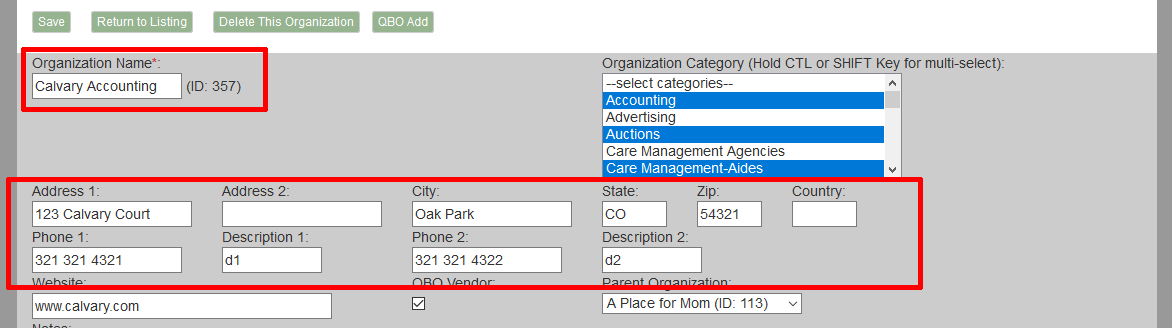
In a Client profile, there is a dropdown with a list of potential client representatives. Not all Contacts are possible client representatives. So to limit that list of potential client representatives to appropriate people (attorneys yes, plumber probably not), the Contact Profile has a checkbox “Act as Client Rep”.
There is also a checkbox “Refers Business to Us”. This setting should not be ignored as it plays a part in reminding you to keep in touch with the people who are sources of work.