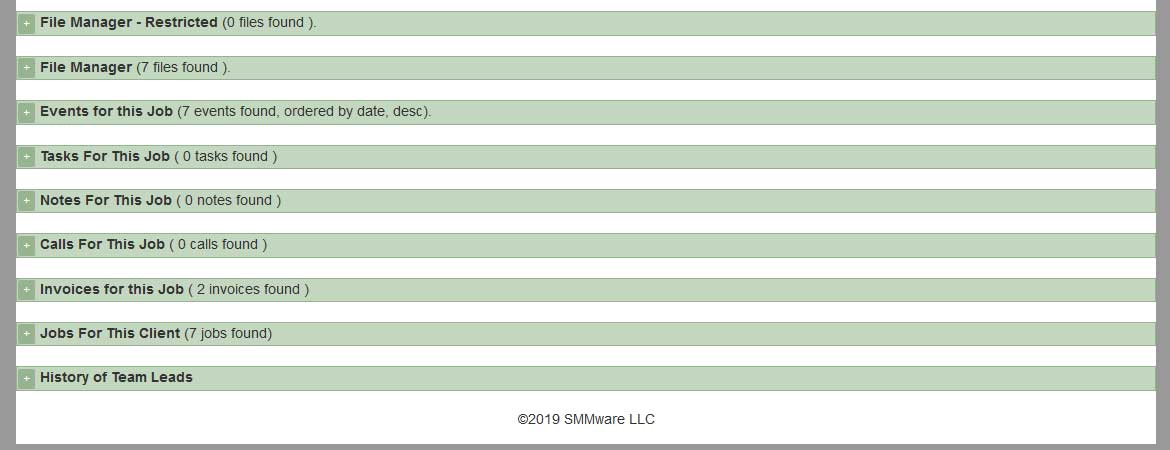Jobs
Here an Admin User can add, edit, and delete jobs.
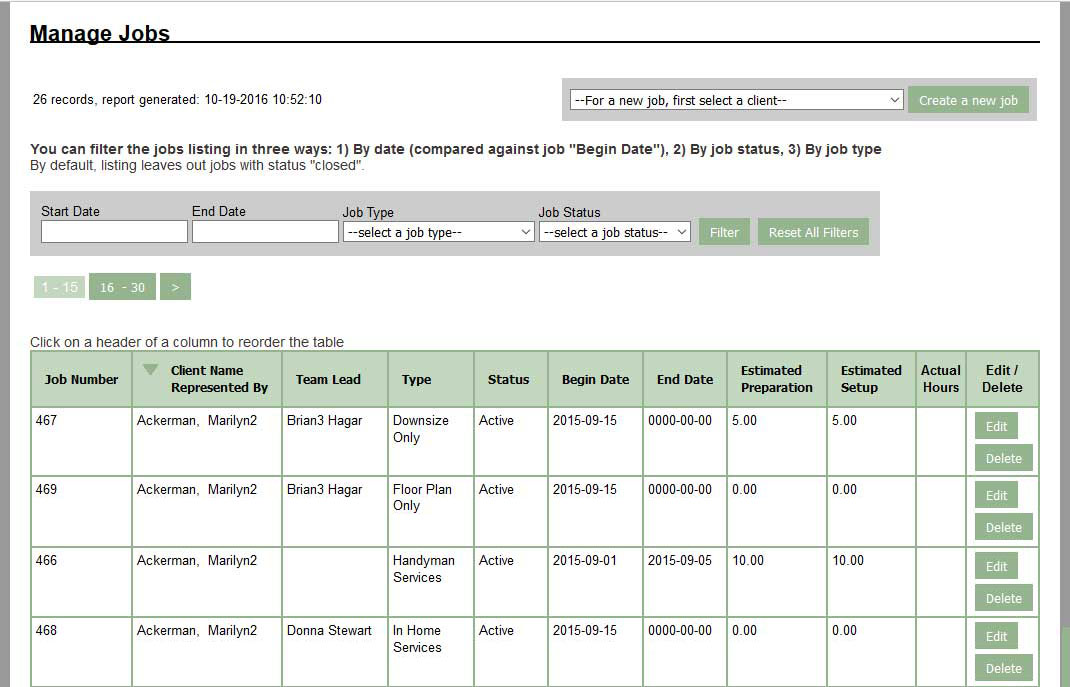
To add a new job, use the button in the upper right, “Create a new job”. First, select a client from the dropdown directly to the left of the button.
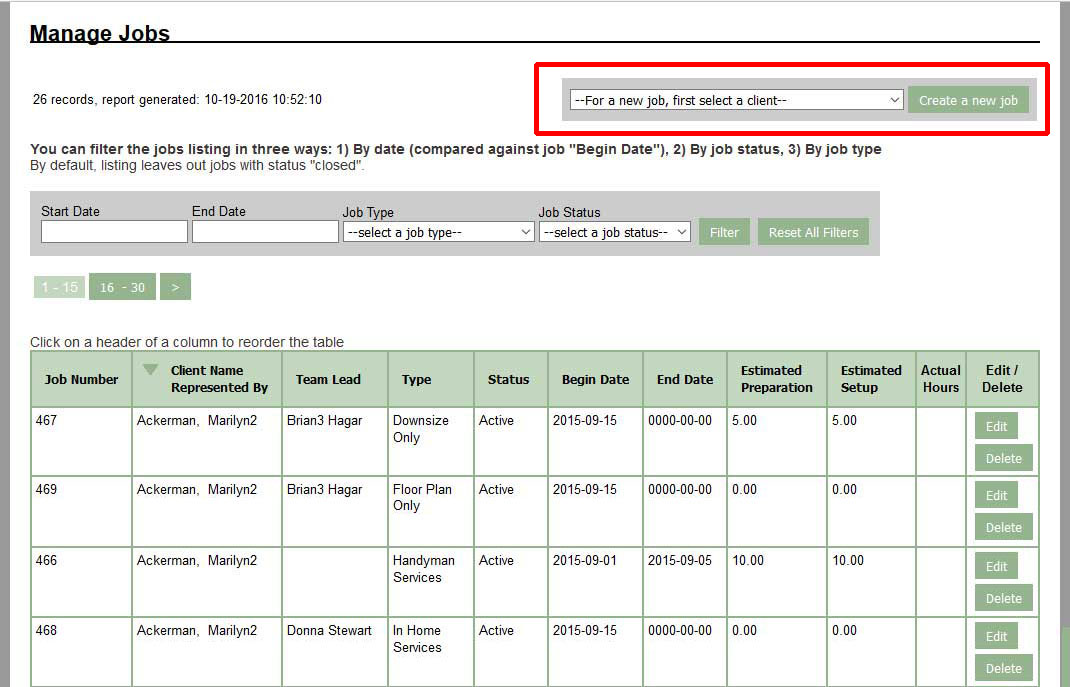
A job cannot be deleted once it has hours/expense/mileage entries applied to it, the delete button is greyed out.
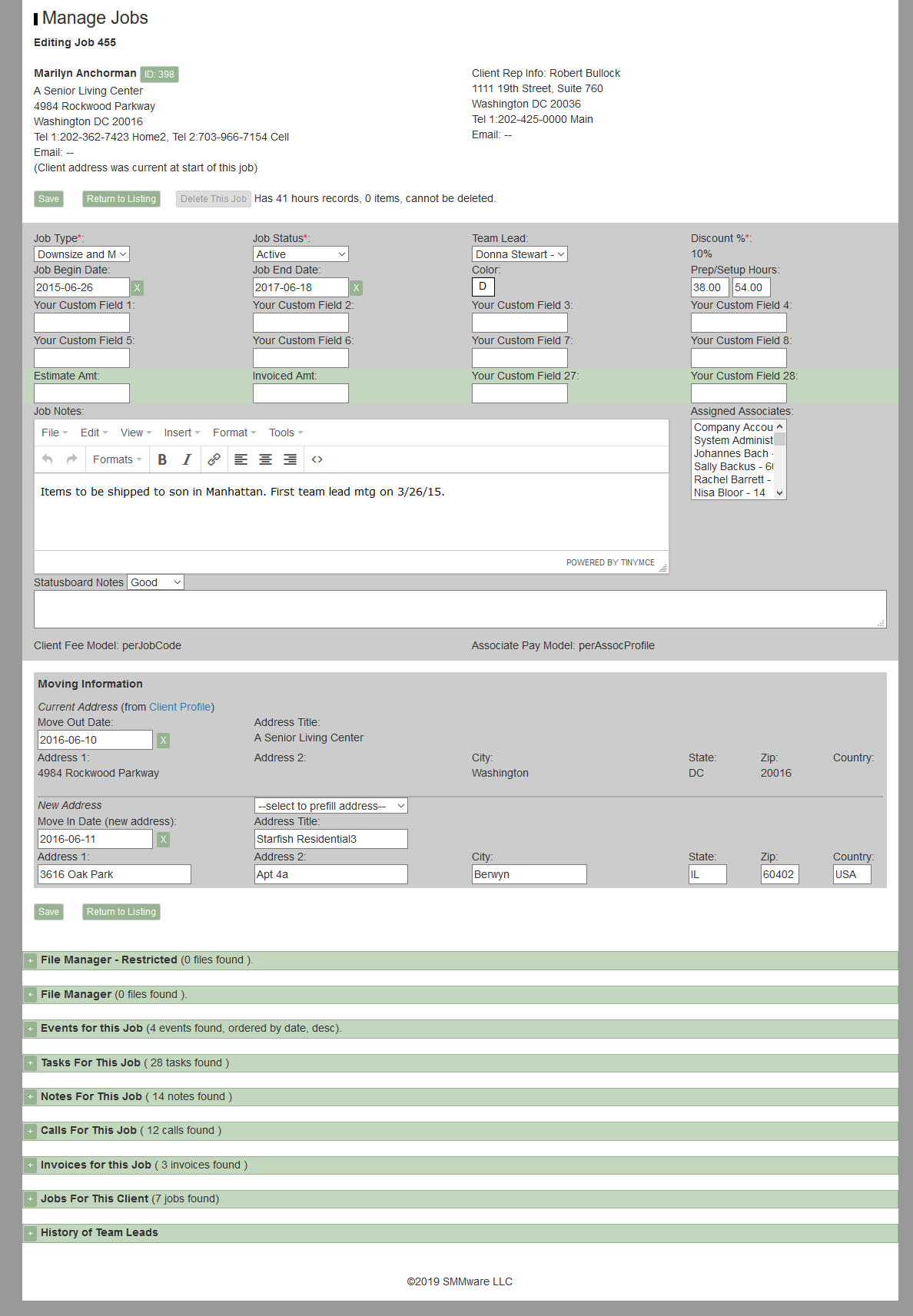
If any of the ‘New Address’ address fields have text in them, the system assumes this job involves moving, and this job will be part of the client’s Address History. If every address field is completely blank, this job will not appear in the Address History.
If you work with the same addresses (such as Senior Living Communities) regularly, you can save time in entering the address. There is a dropdown ‘select to prefill address’ which will pull in the address of the Senior Living center, autofilling the address fields for this job. One or more categories within Organizations can be configured to populate this dropdown.
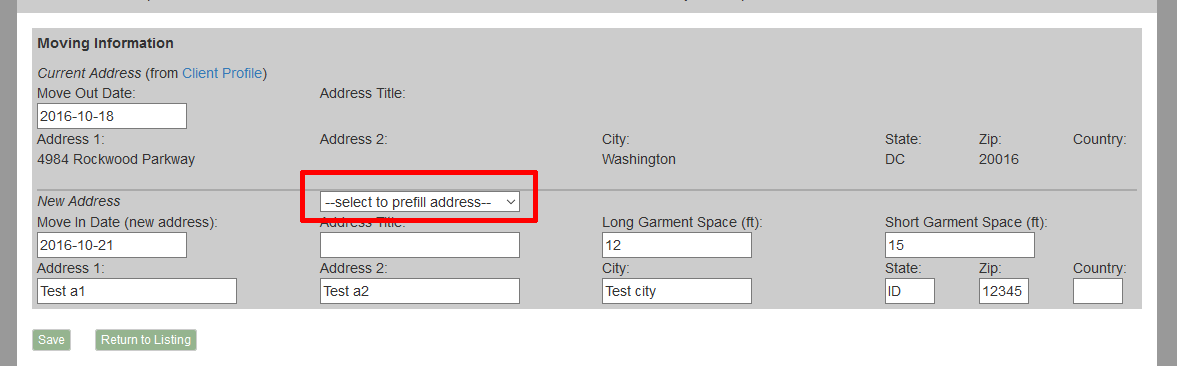
For the Team Lead dropdown, the system keeps a history of any changes to this setting.
The Invoicing process involves approval by the Team Lead. For that, whoever is the current team lead will be the approver. There is an expectation that the previous Team Lead will pass on any relevant information about who actually worked a job to the new Team Lead.
At the bottom of a job profile are familiar sections, File manager, Tasks, Notes, and Calls. New sections are “Events for this Job”, which provides a list of any events that are tagged for this job. There are also sections that list invoices for this job, that list jobs for this client, and list the history of team leads. To manage the section ‘File Manager – Restricted’, the user must have ‘Read/Write’ privileges for the Sales Role.