Record My Hours/Mileage
This command allows you to enter/edit hours and mileage against ongoing jobs. To review your entries for jobs which are no longer active, see the “My Hours/Expense/Mileage History” command (the next section).
| Watch our YouTube video about Recording Hours, Mileage and Expenses at https://youtu.be/_aoh2sa1k3Q (if this link is broken because we’ve posted a new version, go to our channel at https://www.youtube.com/SMMware to get to the new video) |
Below is how the screen will typically appear.
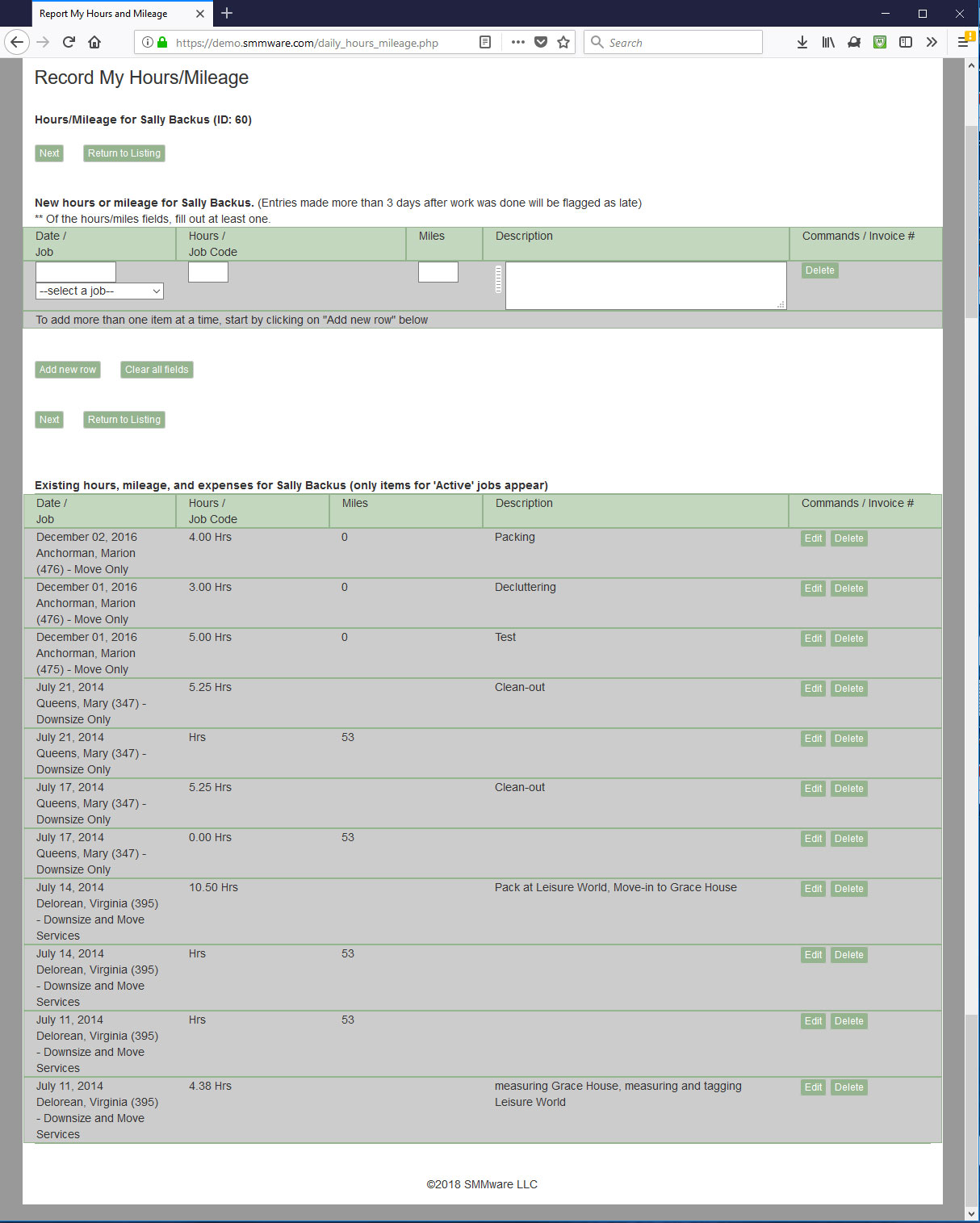
At the top of the screen, you will see a blank row of fields for making a new entry. Use the “Add New Row” button to make multiple entries together.

Below that you will see a table with any existing entries you have already made.
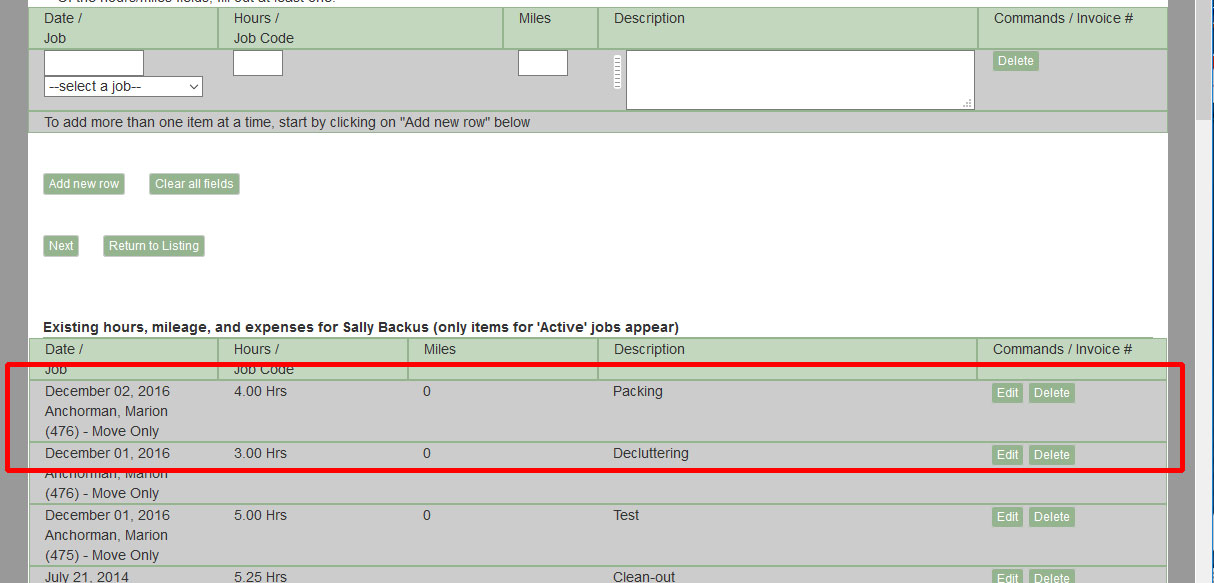
New Entries
For a new entry, first select a date and a job.

Next enter the hours. Your system can be configured for entering hours based on the total elapsed hours that day, as shown below.

Or it may be configured to enter hours as start and end times, with the total hours calculated for you. In conjunction with start and end times, your system may or may not be configured to include a “Break hours” field. If it does, the break hours is the total for the day. If you took a 15 min morning break and a 1 hour lunch break, you enter 1.25 into the Break Hours field.
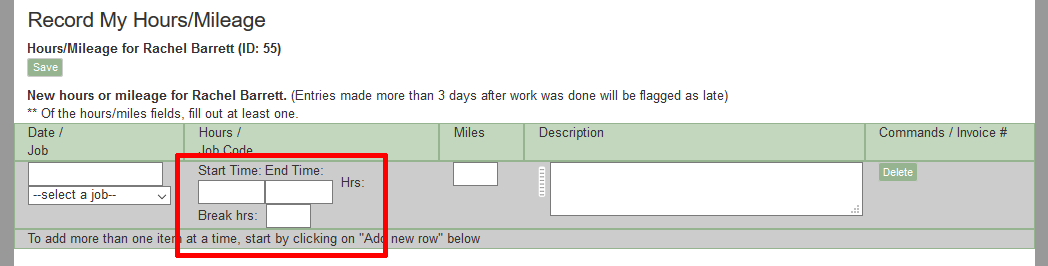
Job Codes
Within the Job Manager, when a job is created, the choice is made whether to use “job codes” or not. Here, when recording hours and you select a job in the jobs dropdown, if that job requires job codes, the job codes dropdown will appear below the hours field(s).

Presets for the Description
A preset is a way to quickly copy a frequently used value into a text field, while still allowing you the freedom to enter anything you want when needed.
If your installation of SMMware is configured to use ‘presets’, the preset button will appear to the left of the description field. Clicking on it calls up the popup with the list of presets.

The popup of preset values is shown below. Click on a value to insert it into the ‘description’ text field.
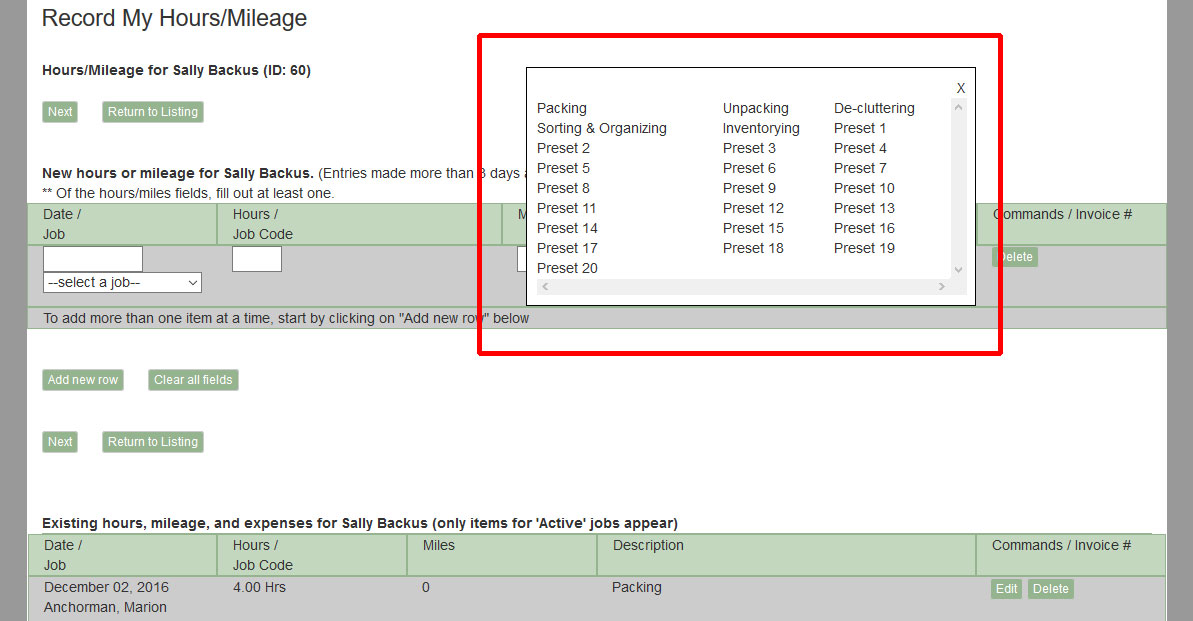
Be aware that the description entered here appears on the detailed invoices sent to clients and should be written with that in mind regarding grammar and content.
You can edit or delete entries if they do not yet appear on an invoice. Once they are part of an invoice however, instead of the edit and delete buttons, you will see the invoice number.
SMMware has a time limit for considering an entry as ‘on time’. The default time period is 3 days, but your company may have a different value configured. If you are late in making an entry, the word “Late” will appear on the “Completion” screen next to any late entries. Also, your company administrator receives an email with details of the late entry as well.