Master Calendar
Click to Admin->Master Calendar. SMMware allows a company to schedule events in a flexible way.
| Watch our YouTube video about Schedules and Calendars at https://youtu.be/cKBqnlZFNqA (if this link is broken because we’ve posted a new version, go to our channel at https://www.youtube.com/SMMware to get to the new video) |
We will first discuss the calendar and then how to manage the events on it.
Note, jobs and events are separate concepts, and a job can require zero events or multiple events. For instance, when you meet at the client’s original address to pack, that is an event (with a specific time and place). A couple days later when you meet a the client’s new address to unpack, that is another event for the same job. The system does not automatically add events to the calendar when a job is created because the system does not know the details of time and place, or which Associates should attend.
The different types of events are color coded, with a key at the bottom of the page.
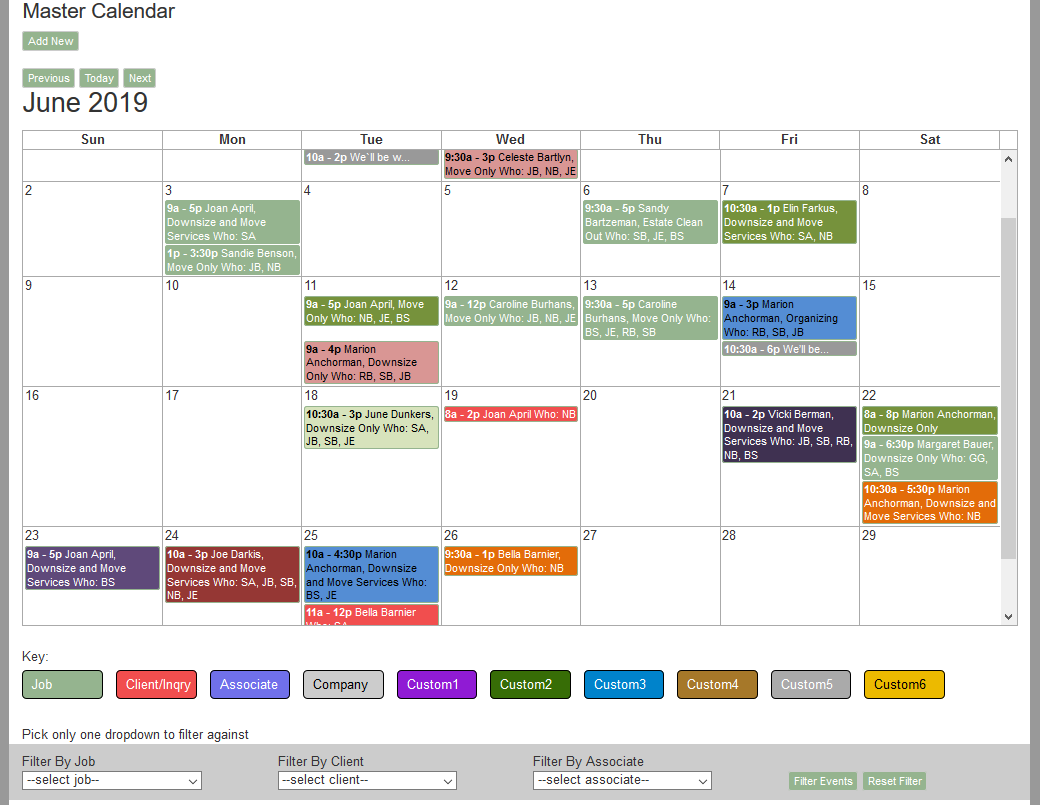
An event is shown with an abbreviated description. It also has a section starting with ‘Who’ followed by the initials of the Associates involved. When the item is clicked on, a popup appears showing the full details from the description field, a link to a map, a link to the Job Profile (if applicable), and a list of attendees (with their shift times, if applicable). The user can then click on the popup to close it.
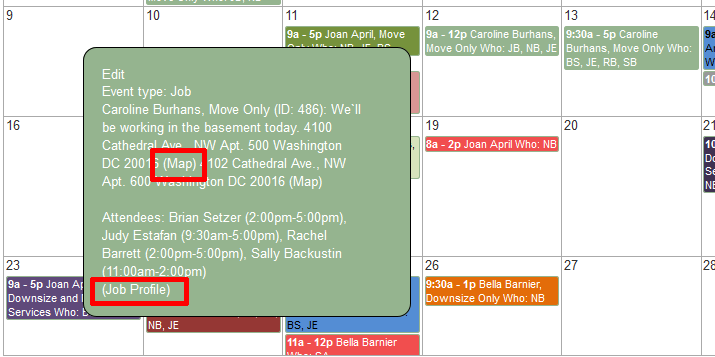
Assuming you have sufficient permissions, to add a new event click on the “Add New” button which appears on the left above the master calendar (Admin->Calendar).
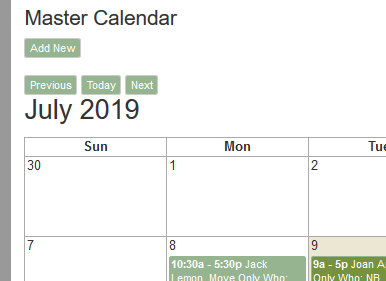
You can edit an existing event using the “Edit” button that appears in the event details popup at the top left. You must have sufficient permissions for this button to appear.
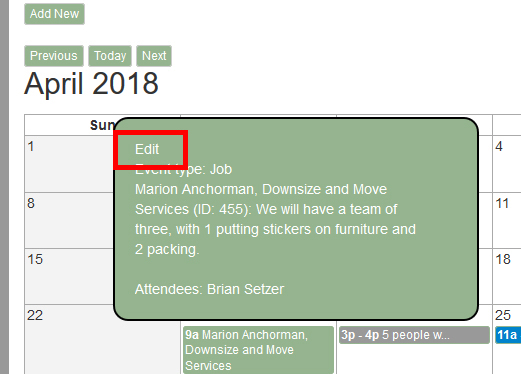
The “Event Tag” dropdown can be left at default. But if you set it to “Job” and then indicate which job, that allows the event to insert the ‘map shortcode’ for the current and new addresses (which become the map links in the Master Calendar view). The event will then also appear in the Job’s “Event Listing” section.
Emails sent to the associates tell them who to talk to about questions. The “Contact” dropdown determines whose contact information will appear in those emails. Also, the system sends update email to the Contact. You can set the contact to be someone other than yourself.
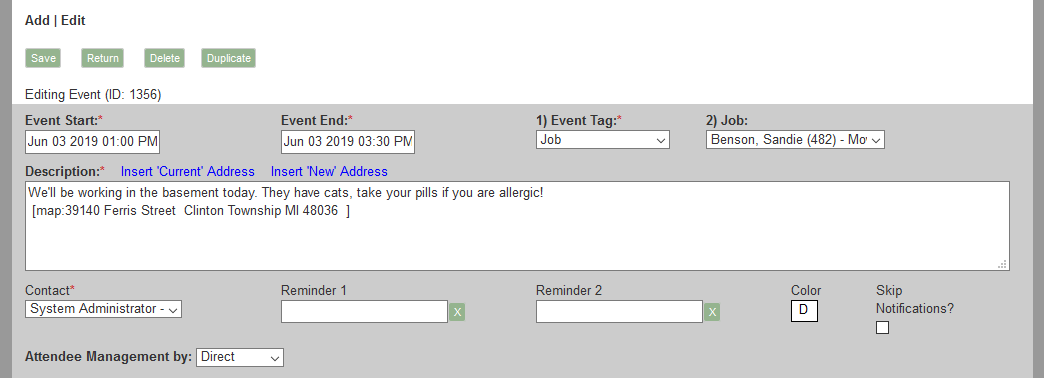
Event Details, for New and Edited Events
There are three common real world situations which SMMware looks to address. The first is when an event owner already knows exactly who should attend an event (Direct). The second is when the event owner wants to let associates express their interest in attending (Invite). These first two assume that you have already agreed with the client on the date to work.
The third approach has associates enter their availability or unavailability into the system, with you then sitting down with the client and negotiating the work date based on when you have staff to do the work (Availability).